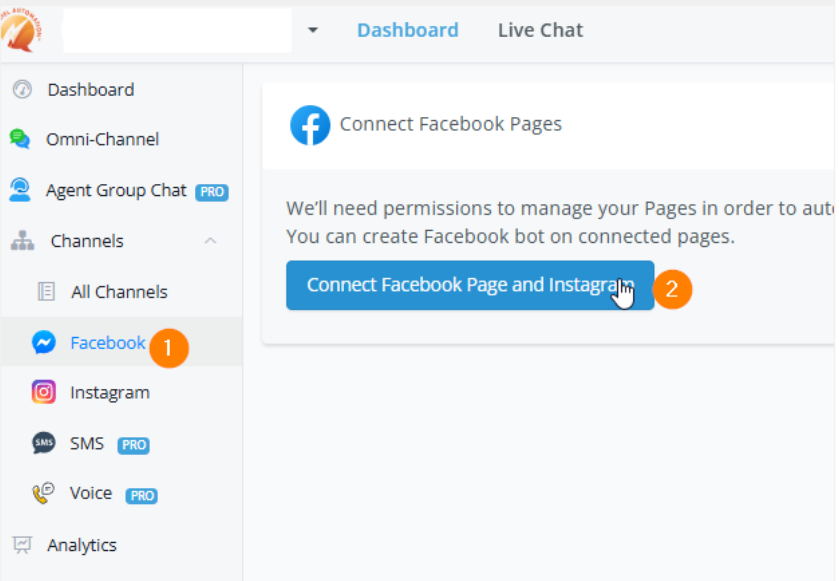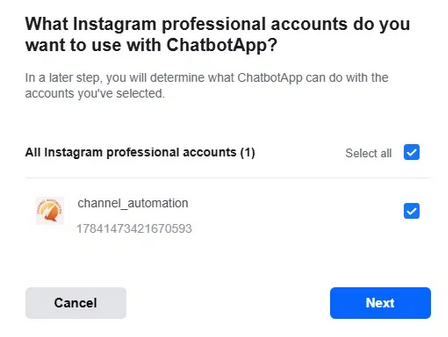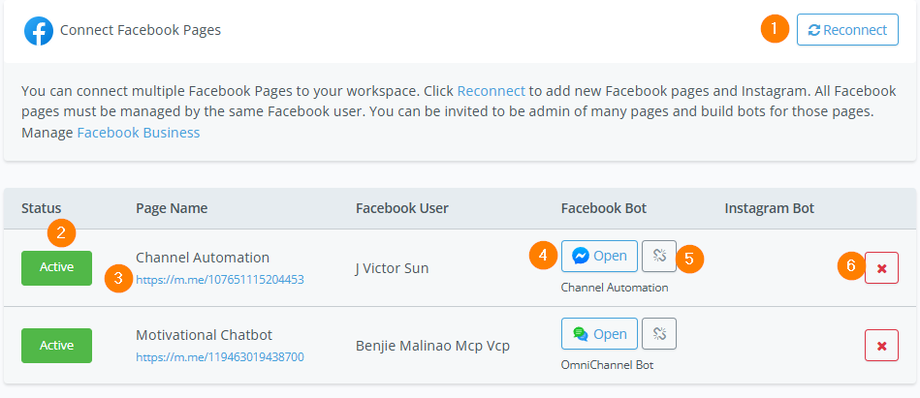Connecting a Facebook Channel
Connecting a Facebook business page to Channel Automation only takes a few minutes.
1. Navigate to and click the Connect Facebook Page and Instagram.
2. Log in when prompted.
3. Select all the accounts and pages that you want to connect with Channel Automation.
4. Select all necessary permissions.
✔ IMPORTANT: - If you connect your Facebook Account with more than one workspace, remember to select all pages that require management on Channel Automation regardless of workspace.
After connection, these are some of the operations in the screenshot above:
-
Reconnect allows you to connect a new Facebook account.
- Activate or Deactivate the channel to allow or stop automation.
- This link navigates to a Facebook Chat with the selected page.
- This box will say Create Bot if there is no channel linked to the Facebook account, or Open if it is already made. Click it to create or navigate to the channel.
- The 🔗 icon will Unlink the channel that's been connected to the Facebook account.
-
The ❌ icon deletes the connection between Channel Auto and your Facebook page.
Please note - the ❌ is for disconnecting the connection with your page only. Your channel won't be removed. It will still stay in your workspace and remain intact (in "All Bots").