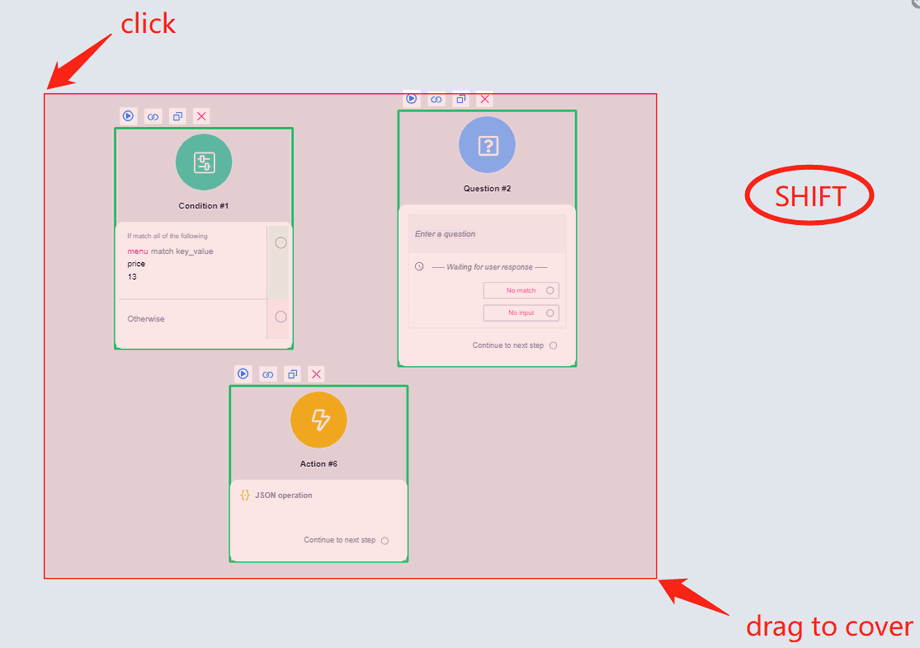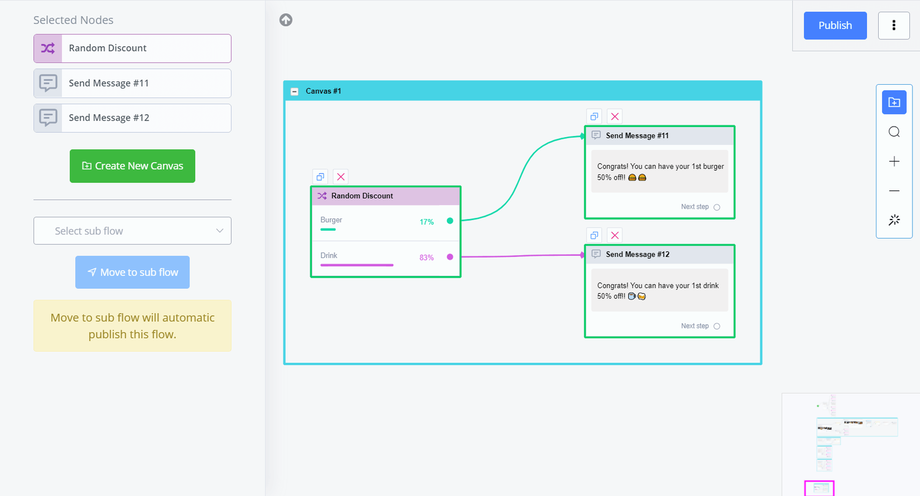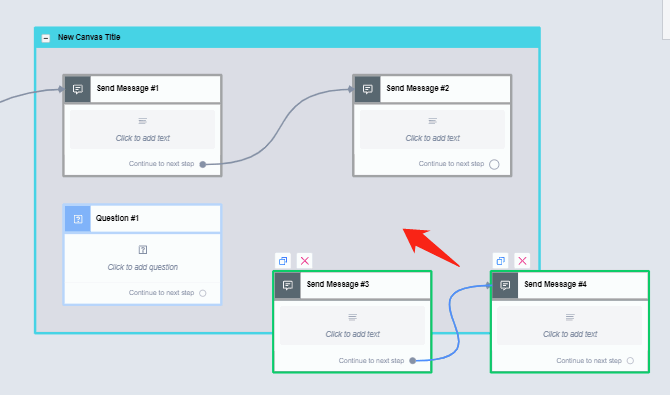Canvas
Canvas helps with step organization.
We've learned that to move the workspace, click and drag the workspace. For selecting multiple steps, it's a bit similar. Hold the Shift key then click and drag to cover the steps you would like to select:
Alternatively, ctrl + click them one by one:
After selecting multiple steps, click "Create New Canvas" to organize these steps in a canvas box.
Click the title of the canvas to edit canvas's title or add a description. Minimize the canvas by clicking the "-" button on the left side of the canvas title.
Finally, to add and remove steps from an existing canvas, simply select a step or multiple steps, then drag them into or out of the canvas:
When you move steps into the canvas, the background color of the canvas changes, release steps when it turns grey from white.