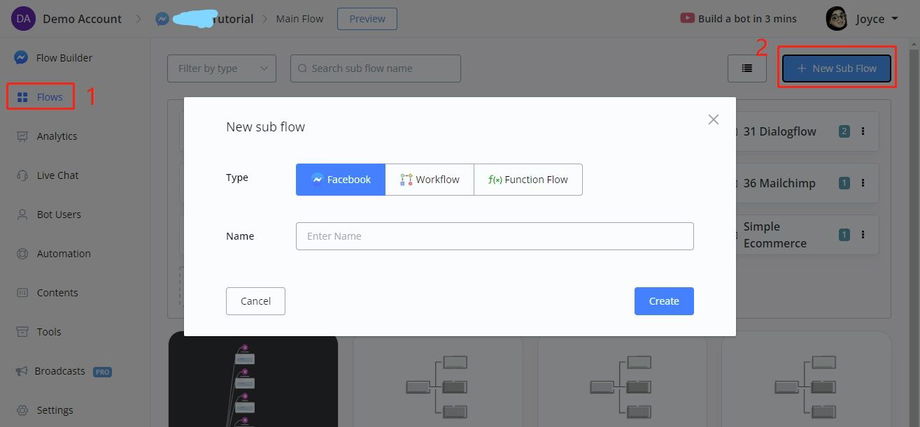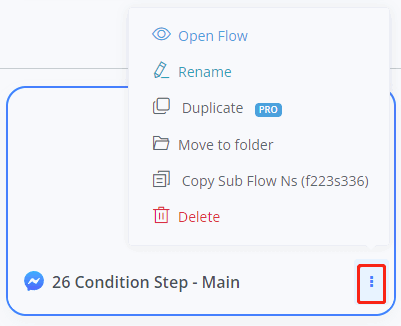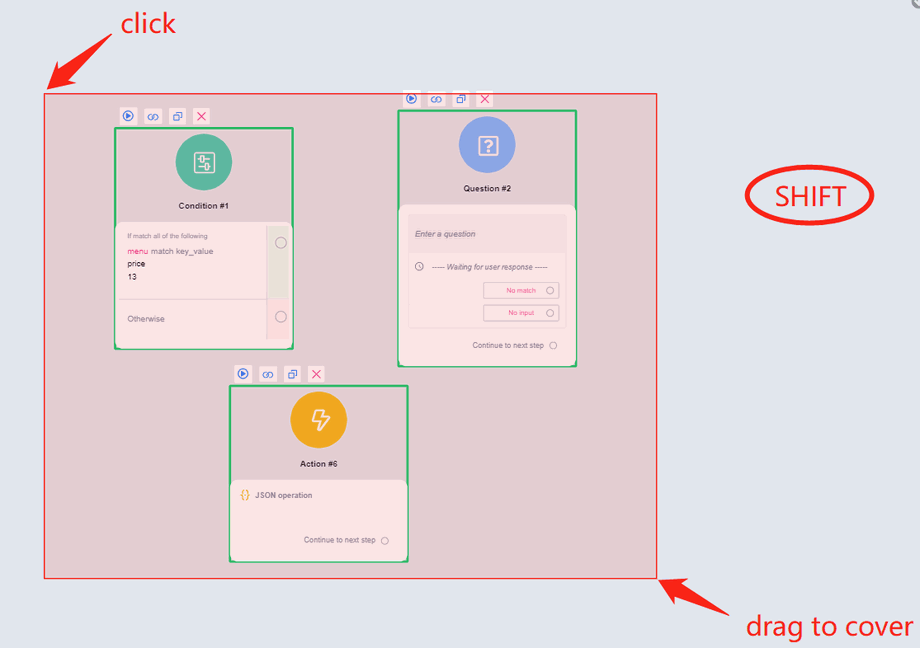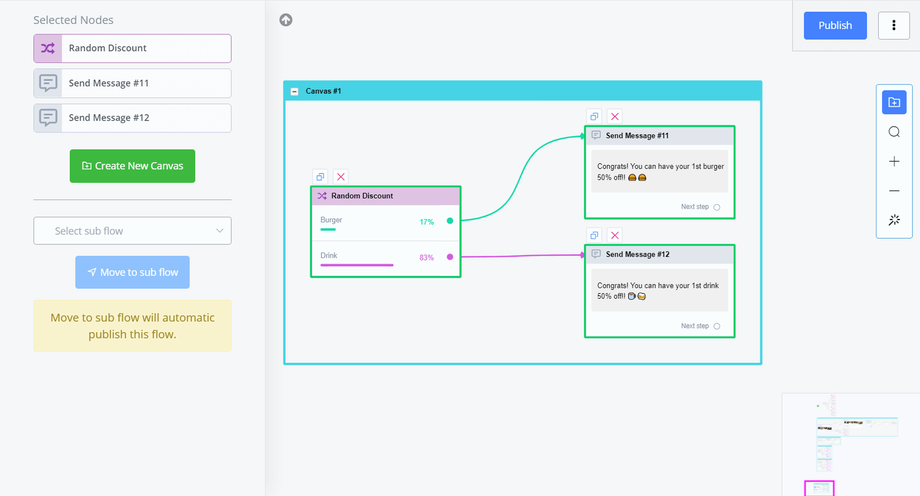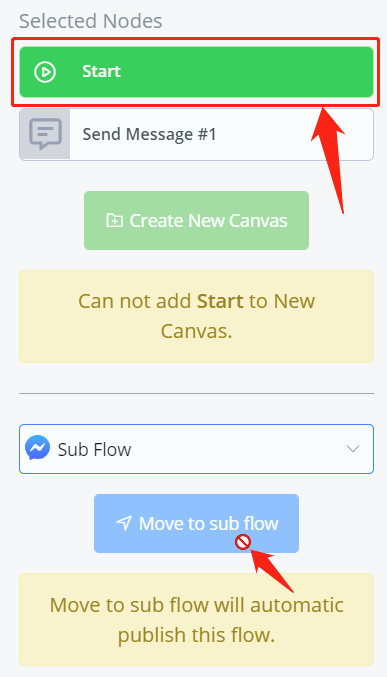Sub Flow
Same as "Canvas", "Sub Flow" can also help with step organization. "Canvas" organizes steps in a specific subflow while "Sub Flow" organizes steps in the whole chatbot/flow.
Create Sub Flow
Go "Flows" from the sidebar, click "+ New Sub Flow", choose a flow type, give a name and save.
|
Flow Type |
Description |
|---|---|
|
Normal Subflow |
Varies in channels, basic subflow |
|
Workflow |
work at the backend without influencing the front end task |
|
Function Flow |
perform repetitive tasks |
Click on the subflow to enter and start editing it. For more operations, click on the 3-dots icon. The Sub Flow Ns is a unique subflow ID in the chatbot.
Folders are used to organize subflows.
Move Steps to Sub Flow
To move a step or multiple steps to another subflow, select the steps first, then you can either
-
use the Move to Subflow button in the editing pannel, or
-
copy and paste them
To select multiple steps, hold the Shift key, click and drag to cover the steps.
Alternatively, hold ctrl key and click steps one by one:
Call Sub Flow
After creating subflows, you can then call a subflow via:
-
Goto Step
-
Keyword
-
Sequence
-
Broadcast
-
Facebook Widget
-
Comment Growth Tool
-
Triggers
-
Live Chat
-
Menu Items
-
Inbound Webhooks
-
API call