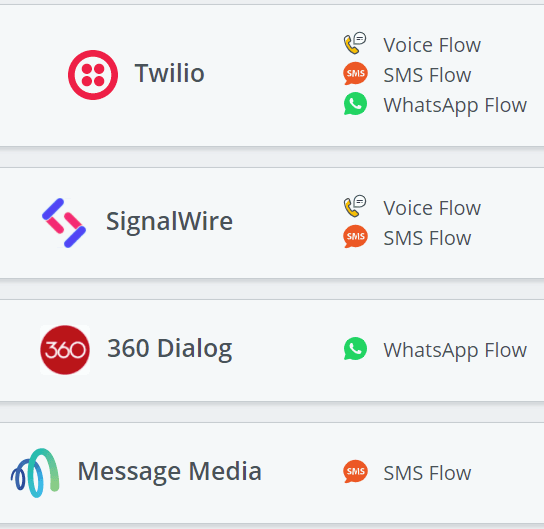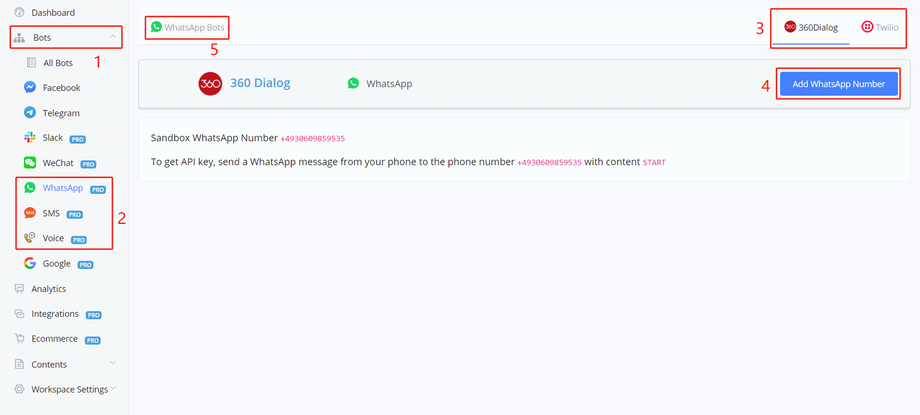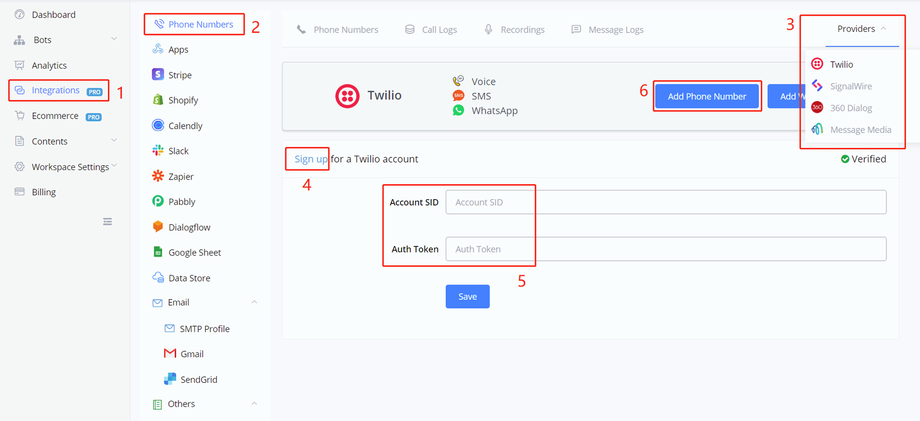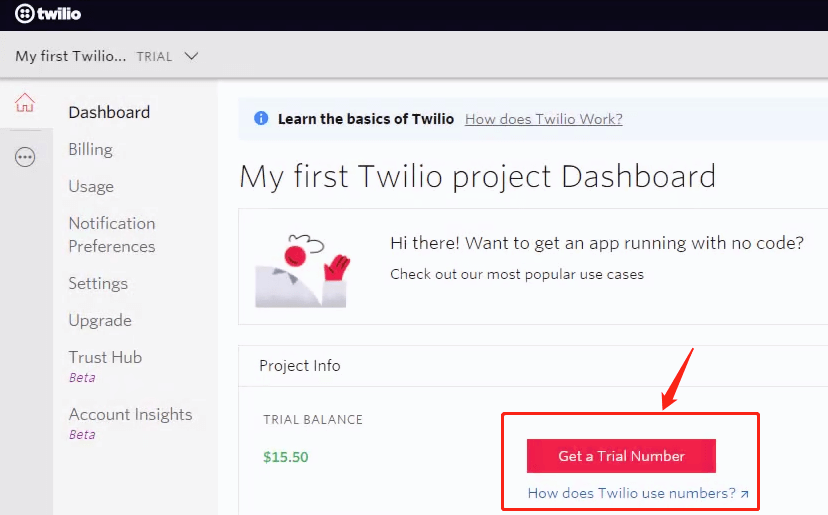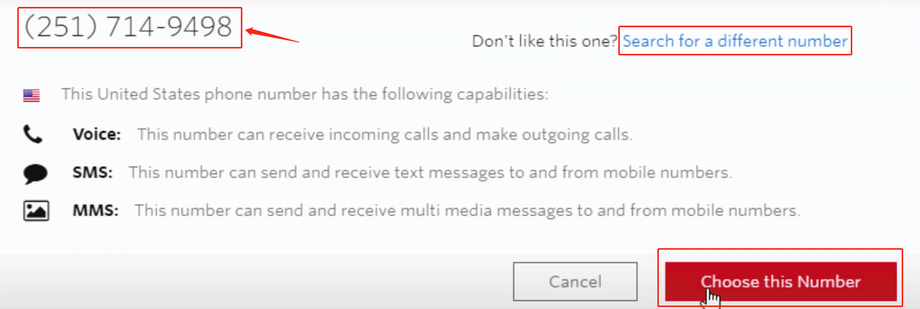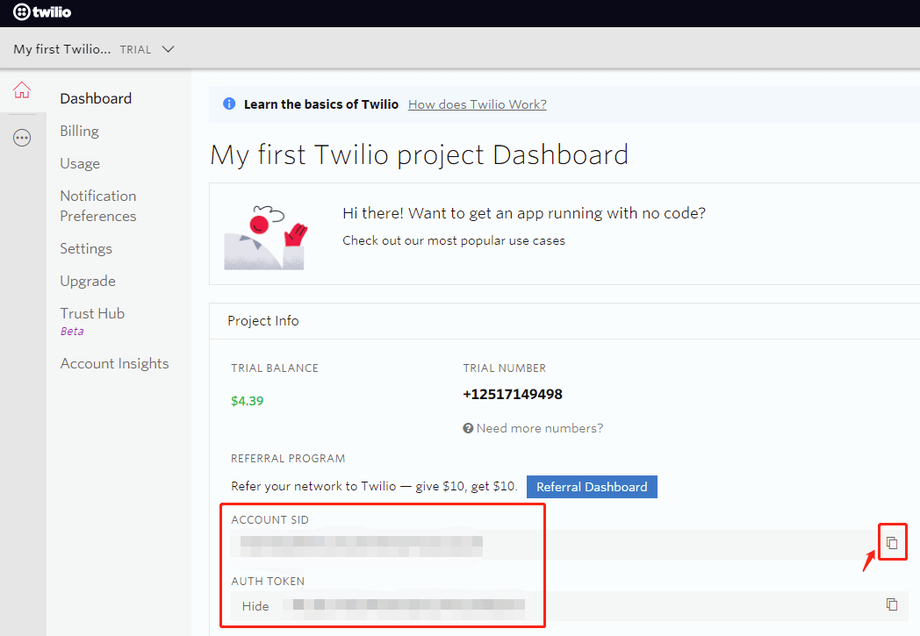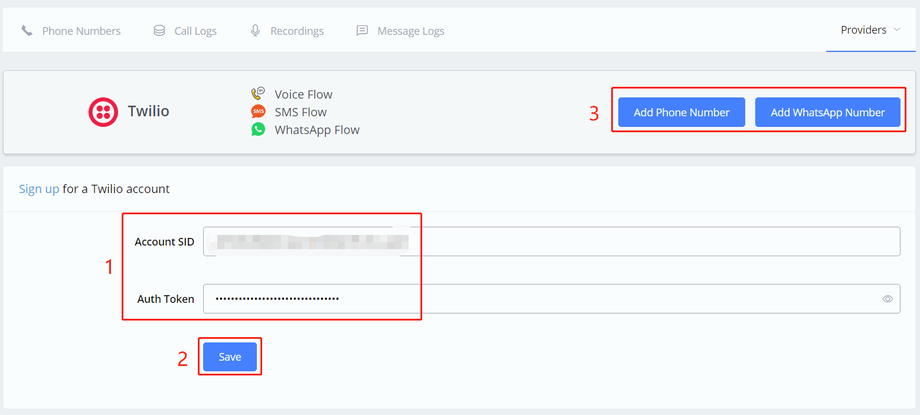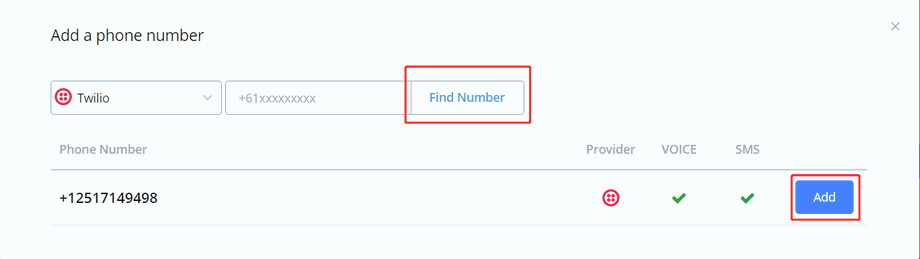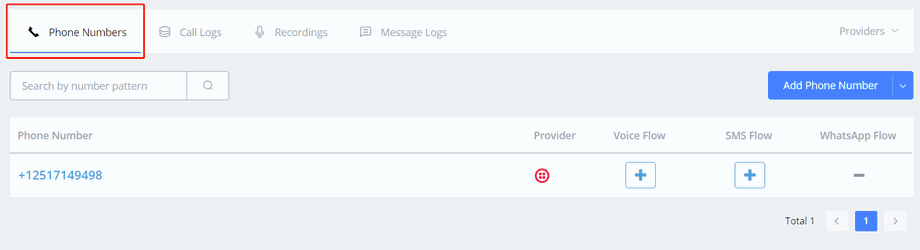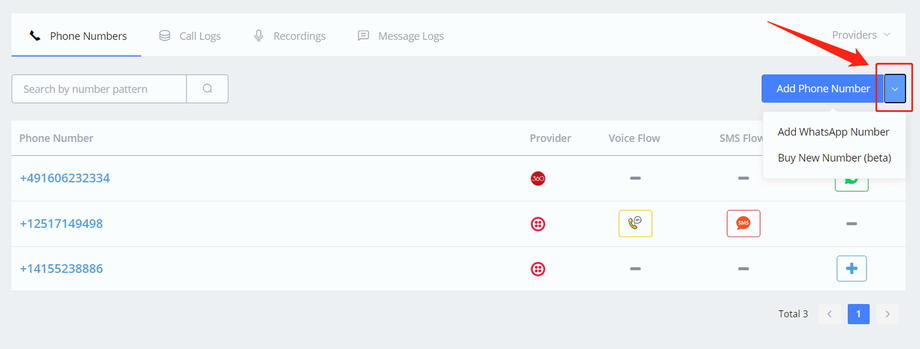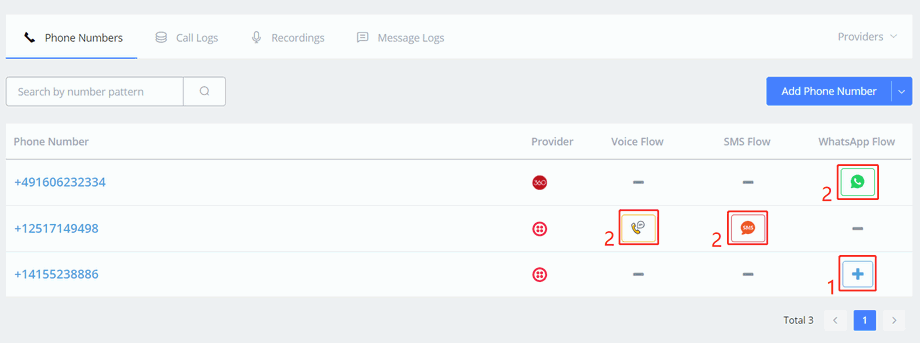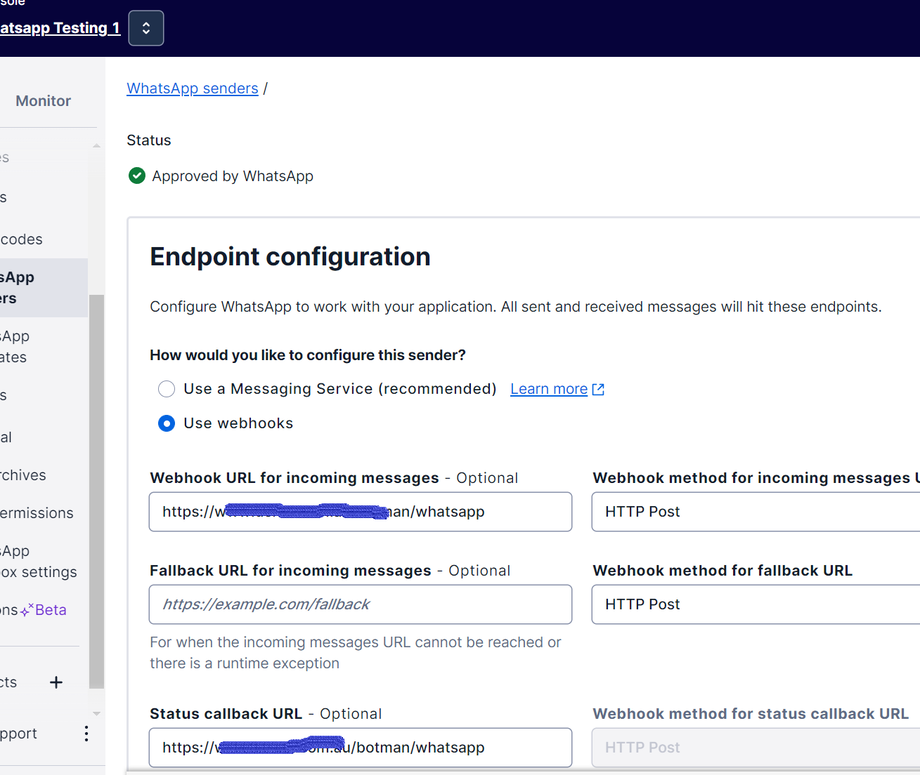WhatsApp, SMS & Voice Bot
Pick Providers
As follow are the providers we currently work with. Different providers support different bots. Choose your provider according to your needs. Create an account with them and pick your number.
Channel Automation has put links for you to jump to their official websites. You can either access them in the according channel (see screenshot above) or on the "Integration" page (see screenshot below).
Follow the steps in the above screenshots to connect to the provider and add numbers.
Sign Up & Get Numbers
Take Twilio as an example. On their website, sign up, login in, then you will get to your dashboard:
Click "Get a Trail Number".
In the pop-up window, the number is shown on the upper left side, click "Choose this Number" or "Search for a different number". Then you have your own number!
Connect to Provider
In your provider dashboard, click the little button on the right side to copy your "ACCOUNT SID" and "AUTH TOKEN" value back to Channel Automation:
-
put your copied values in corresponding fields.
-
click "Save".
-
click "Add Phone Number" if you are building an SMS or Voice bot, otherwise, "Add WhatsApp Number".
-
More information click -> Twilio Docs
-
More information click -> 360Dialog Docs
-
More information click -> SignalWire Docs
-
More information click -> Message Media Docs
Add Numbers
Click "Add Number" in area 3 in the above picture after connecting your provider with Channel Automation.
Click "Find Number", the system will search all the numbers that are under your provider account. Click "Add" to add one of the numbers.
Thereafter, you are able to see all your connected numbers under the "Phone Numbers" page in "Integration".
Add new numbers from the drop-down list as below: ("Buy Number" is disabled at the moment)
After adding phone numbers:
-
use the plus button to create new a flow.
-
button 2 is for "Open Flow" of this phone number.
Talk to WhatsApp/SMS/Voice Bot
-
WhatsApp - add the phone number as a new contact and send messages to it
-
Voice - call the phone number
-
SMS - send SMS messages to the phone number
Set up Webhook for Twilio WhatsApp Sender
If you are using Twilio for WhatsApp channel as well, then you need to go to WhatsApp senders in Twilio, and then set up below webhook URL.
Webhook URL for incoming messages:
https://www.channelautomation.com/botman/whatsapp
Status callback URL:
https://www.channelautomation.com/botman/whatsapp